Many photographers end up deleting unique images because they don’t know how to fix blurry pictures. Do you want to give your blurred images a second chance? Then, you’re in the right place, because in this comprehensive guide you will learn everything you need to know about image sharpening.
By using the best software to make blurry pictures clear, you can recover those special photos that you left abandoned in your hard drive. Even the most experienced photographers miss the focus or get some blurry and soft images from time to time.
Some factors, like setting the wrong shutter speed or focus mode, shooting challenging subjects, or just external elements like the wind, can reduce the sharpness of your image. So even if you follow our 30 tips to take sharp photos straight out of your camera, you still need to know how to make a blurry picture clear.
There are just a few pieces of software dedicated to tackling this problem and, unfortunately, not all of them offer the best results and are user-friendly. However, to help you decide which software to fix blurry photos best suits your needs, I’ll show you the best software to reduce blur in your photos and how to make a picture less blurry in this article.
Are you ready to fix your blurry photos? We’ll start by breaking down which are the best pieces of software to do it and later we’ll move onto how to fix your blurred shots step by step.
In a nutshell, these are the best pieces of software to fix blurry photos:
- Topaz Sharpen AI
- Lightroom
- Photoshop
- Sharpener Pro DXO
- Luminar
- Focus Magic
- Unshake
- Topaz Studio 2
- Capture One
- Digital Photo Professional
 1. Topaz Sharpen AI, the best software to deblur your images
1. Topaz Sharpen AI, the best software to deblur your images
Topaz Sharpen AI is by far the best software to fix blurry pictures that we have tried. It is based on Artificial Intelligence and the variety of sharpening modes will help you eliminate motion blur and recover out of focus images in an easy and effective way.
To achieve the best results fixing your blurry images with Sharpen AI, it’s important to analyze your photos and select the sharpening mode accordingly. You can also apply the adjustments to recover detail from blurry images locally using the masking tool that comes with this program’s latest update.
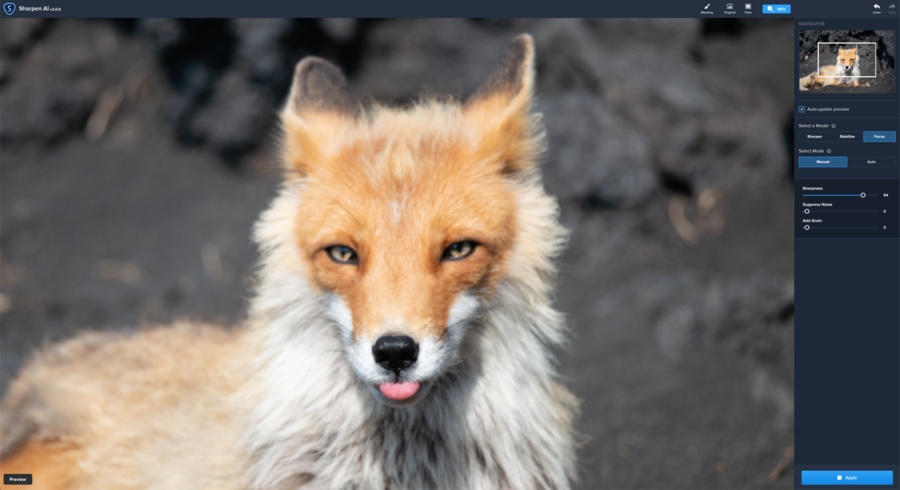
1. Topaz Sharpen AI, the best software to deblur your images
Pros:
- Incredible results reducing blur and fixing out of focus images
- Easy to use even when using the masking tool
Cons:
- Higher computer graphic card requirements needed
- Processing times are a bit slow in comparison to other software
Fixing an out of focus image with Sharpen AI (Focus Mode)
You can check our in-depth review of Sharpen AI where you can see how it works, the different deblur modes, example images, and more tips to make the most of this software.
Topaz Sharpen AI can be used as a standalone program or as a plugin for Lightroom and Photoshop for $79.99. You can also get it in the Utility bundle along with other great pieces of software like Denoise AI, Gigapixel AI, or Jpeg to Raw with a big discount. You can see more details on the official Topaz Website.
As a bonus, Sharpen AI also includes a noise removal option. However, for denoising images, we recommend any of the best noise reduction software so you can have a cleaner image before trying to fix your blurry shot.
 2. Lightroom, the best software to easily fix slightly blurred photos
2. Lightroom, the best software to easily fix slightly blurred photos
Lightroom is of the most popular pieces of photography software, providing all the editing tools you need to get the most out of your images in an easy way.
Regarding the blur correction, Lightroom is not the best software to fix blur or defocused pictures. In the adjustments included in the “Develop” Module, you can find one tool called “Detail” where you can adjust different sliders to enhance the sharpness of your photos. However, if the image is too blurry or out of focus, there’s no way you can fix it with LR.
Below, I’ll show you how to enhance the detail in your images and how to fix slightly blurred images using Lightroom.
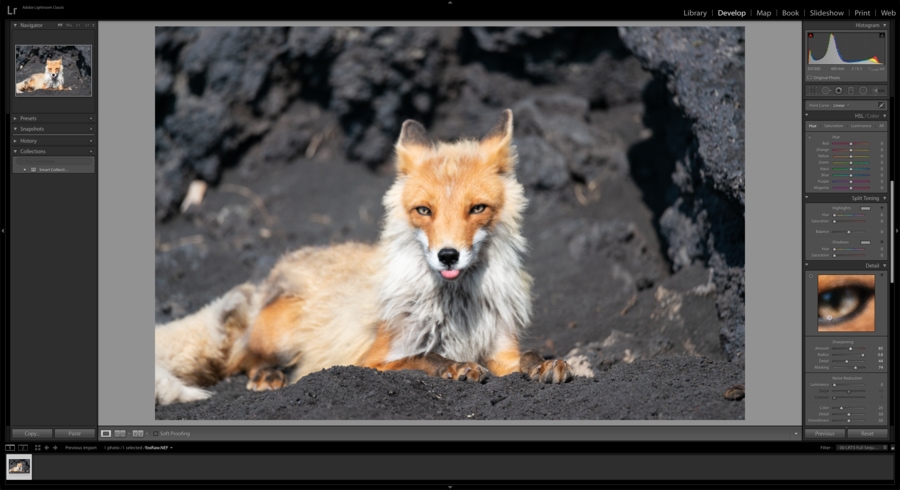
2. Lightroom, the best software to easily fix slightly blurred photos
Pros:
- Complete tool to edit and enhance your photos from start to finish
- You can easily enhance the general detail and sharpness of your images
Cons:
- Ineffective at fixing blurry images
Sharpening using Lightroom
You can find Lightroom in different Adobe packages. You can get the basic Photography package (which also includes Photoshop) for $9.99 per month.
 3. Photoshop, the best tool to make pictures less blurry locally using masks
3. Photoshop, the best tool to make pictures less blurry locally using masks
Photoshop could be considered the “alma mater” of every single photo editing software. Its possibilities are endless, but it requires more knowledge and practice to master it.
Fixing blurry images in Photoshop is possible, especially when there is motion blur. However, Photoshop can’t recover your out-of-focus images effectively while keeping the natural look of the image; it creates too many digital artifacts.
The tools to make a blurry picture clear in Photoshop are located in Filters > Sharpen. Within these tools, Shake Reduction and Smart Sharpen are the best ones to use to make a picture less blurry as I’ll show in the “how to fix blurry images” section below.

3. Photoshop, the best tool to make pictures less blurry locally using masks
Pros:
- Powerful editing software with limitless possibilities
- Good at removing motion blur in your images
Cons:
- Adobe Photoshop might be daunting for new users
- Not effective at fixing out of focus images like other dedicated deblur software
Refocused image using Photoshop
Similar to Lightroom, Photoshop is included in packages with other Adobe Software. The basic Photography package (which also includes Lightroom) is priced at $9.99 per month.
 4. Sharpener Pro DxO, the best anti-blur software if you use Nik collection
4. Sharpener Pro DxO, the best anti-blur software if you use Nik collection
Sharpener Pro is a plugin by DxO included in the powerful set of plugins called Nik Collection 3. These plugins gained popularity when Google provided the package for free before it was purchased by DxO.
Nik Collection is compatible with Adobe Photoshop and Lightroom, and it offers a versatile range of plugins to take your photos to the next level as you can see in our Nik Collection 3 Review.
With Sharpener Pro, you have two different modes to sharpen your photos that will help you increase the details in your photos. Having said that, if your photos are too blurry or completely out of focus, Sharpener Pro is probably not the best software to clear or fix your blurry images.
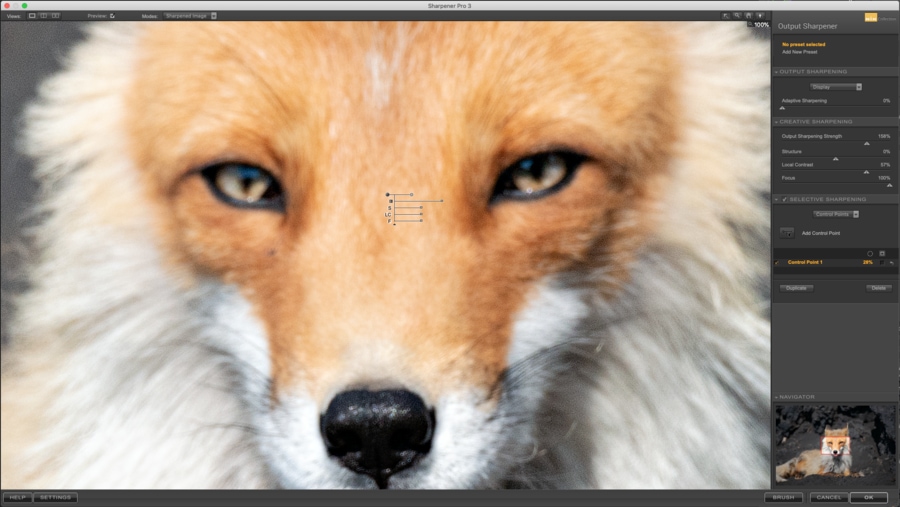
4. Sharpener Pro DxO, the best anti-blur software if you use Nik collection
Pros:
- Useful tool with plenty of sliders to adjust the sharpness of your images
Cons:
- Not effective at clearing burry pictures or fixing defocused photos
Sharpening using Sharpener Pro
Nik Collection 3 is priced at $149 in a Package that includes 8 advanced plugins like Color Efex Pro or Dfine. You can also give it a try by downloading the free trial version.
Download the free trial version of Nik Collection 3
 5. Luminar 4, the best way to remove MINIMAL blur if you use Skylum
5. Luminar 4, the best way to remove MINIMAL blur if you use Skylum
Luminar is a photo editing software developed by Skylum. It uses AI to boost your images through some advanced tools like “Sky Replacement” or “portrait enhancement”. Thanks to its simple editing tools and eye-catching results, it is getting more popular day by day.
In terms of making a picture less blurry with Luminar, there is a tool called “Details Enhancer” where you can sharpen your images. On the other hand, Luminar is not the most accurate software to fix your blurry or defocused images since it can only increase the sharpness of the existing details.
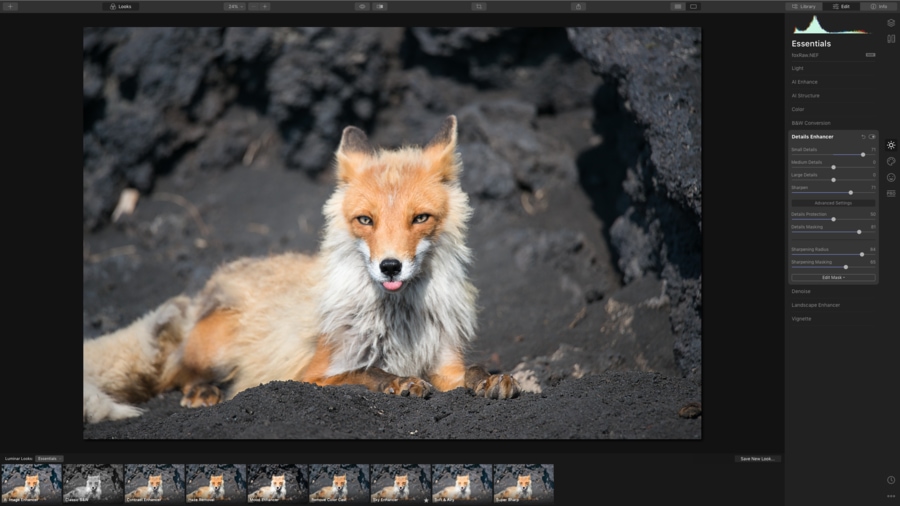
5. Luminar 4, the best way to remove minimal blur if you use Skylum
Pros:
- Easy and powerful editing software
- Effective at enhancing and sharpening original soft images
Cons:
- Ineffective at removing blur or fixing out of focus images with great results
Refocusing process with Luminar
The price of Luminar 4 is $89, and it can be used as a standalone photo editor or as a plugin for Photoshop or Lightroom. You can check it out here or give it a try by downloading the free trial version.
Download the free trial version of Luminar
 6. Focus Magic, advanced forensic technology to fix out of focus images and motion blur
6. Focus Magic, advanced forensic technology to fix out of focus images and motion blur
Focus Magic is a dedicated photo deblurring software that uses forensic engineering aimed at restoring blurry images and recovering out of focus photos.
Focus Magic offers two modes to more accurately tackle the main types of blur in your images: motion blur and out of focus blur.
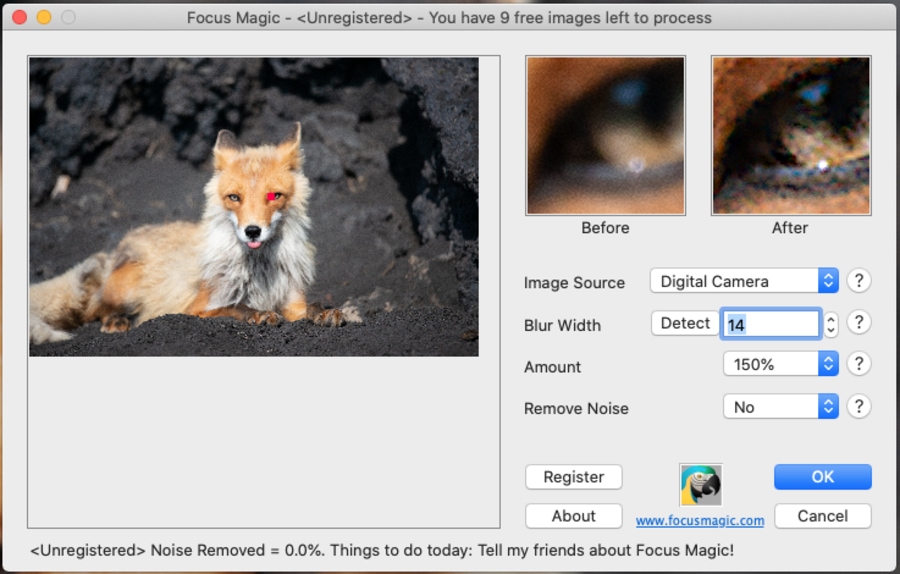
6. Focus Magic, advanced forensic technology to fix out focus images and motion blur
Pros:
- Well-built and user-friendly software to remove blur
- 2 different modes to reduce blur accurately
Cons:
- The interface can’t be maximized so the preview with the selected adjustments is too small
- It can create artifacts if you push the adjustments too far
Sharpen with Focus Magic
Focus Magic is available on both Windows and Mac with a lifetime registration fee of $65. You can try Focus Magic on up to ten photos before purchasing it here.
 7. Unshake, the best and simplest free software to deblur images for Windows
7. Unshake, the best and simplest free software to deblur images for Windows
Unshake is a dedicated blur remover software for Windows. It improves your blurry photos by detecting the nature of the blur.
To remove blur with Unshake, you have to select the size of the blur and the quality expected in your edited image. After this, Unshake will determine the estimated time to fix your blurry image.
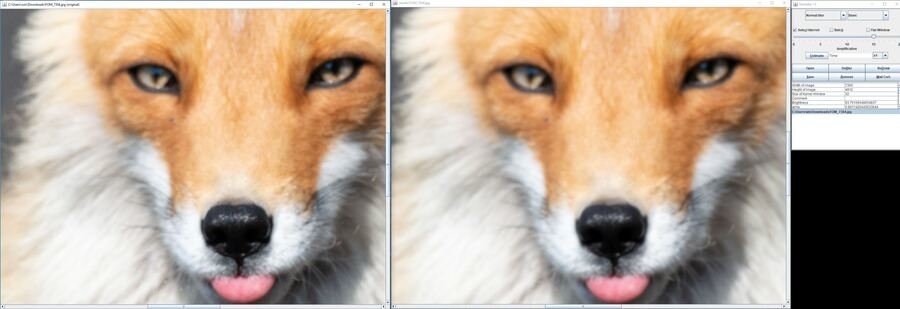
7. Unshake, the best and simplest free software to deblur images for Windows
Pros:
- Able to detect and remove blur automatically
- You can select the amount of existing blur to achieve better results
Cons:
- Discontinued software with a very old interface
- Only supported by Windows
Refocus with Unshake
Unshake is free for personal use and you can download it here.
 8. Topaz Studio 2, the easiest way to recover minor blur in your photos
8. Topaz Studio 2, the easiest way to recover minor blur in your photos
Topaz Studio 2 is a piece of software developed by Topaz Labs to push your creativity one step ahead during post-production. It is full of adjustments and filters to help you process your images in a straightforward and natural way with non-destructive layers.
Topaz Studio 2 provides two tools that you can use to fix blurry photos, AI Clear and Sharpen. The combination of these two tools and the use of masks to reduce the blur locally is the simplest way to deblur your images using Topaz Studio 2.
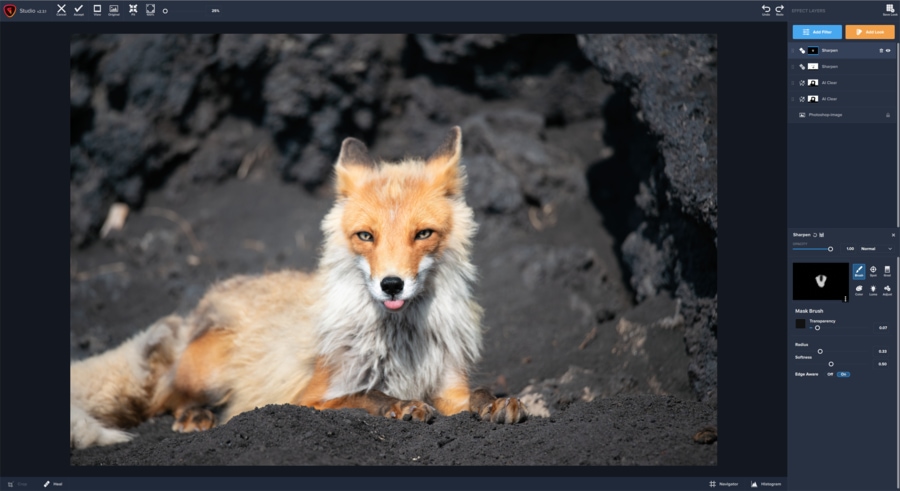
8. Topaz Studio 2, the easiest way to recover minor blur in your photos
Pros:
- Complete editing software to boost your photos easily
- Use of Artificial Intelligence to enhance detail and to fix blurry images
Cons:
- High system requirements, especially while using AI-based tools
Refocus using Topaz Studio 2
Topaz Studio 2 is priced at $99.99 and you can get it here. Another option is to get the “Creator Bundle” that includes Mask AI and Adjust AI for just $149.99.
You can also get 15% off Topaz Studio or the Creator bundle using this link and the code “CAPTUREATHOME15” at checkout.
 9. Capture one, the best deblur software for professionals to enhance details in your photos
9. Capture one, the best deblur software for professionals to enhance details in your photos
Capture One is one of the most popular editing software used by professional photographers. It is simple, intuitive, and more powerful than other competitors such as Lightroom since this software is designed to work with layers, masks, and probably the best color management in the market.
In regards to fixing blurry images, Capture One offers two tools that could help you recover some details or enhancing the overall sharpness of your images. These blur remover tools are “Sharpening” and “Structure”. However, it’s not the best software for fixing out of focus or super blurry images.
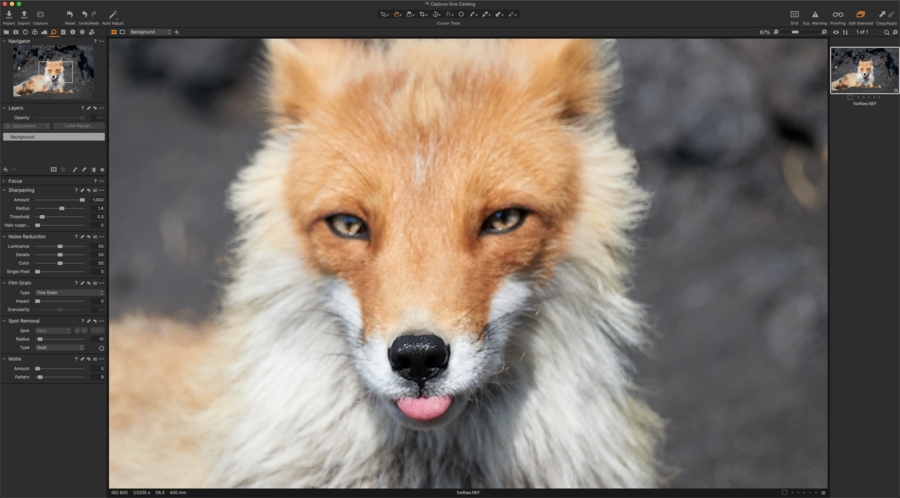
9. Capture one, the best deblur software for professionals to enhance focus and details in your photos
Pros:
- Super powerful and professional editing tool
- Effective at enhancing original detail
Cons:
- It doesn’t provide a specific tool to remove blur or to fix out of focus images
Fixing out of focus images with Capture One
The price of Capture One Pro is $299 but you can also get some cheaper plans depending on your camera brand and needs.
 10. Digital Photo Professional, the free and easy blur reduction software for Canon users
10. Digital Photo Professional, the free and easy blur reduction software for Canon users
Digital photo Professional is a free software for Canon users. It is included in the software setup for your Canon camera and it allows you to view and edit your RAW images. If you are not a Canon user, all camera brands provide free basic software to edit your images like Capture NX-D for Nikon users or Capture One Express for Sony.
If you try to remove blur in your photos with Digital Photo Professional, the results won’t be great. However, if you want to add a bit of sharpness to your photos, you can do it easily with the “Sharpening” adjustment.
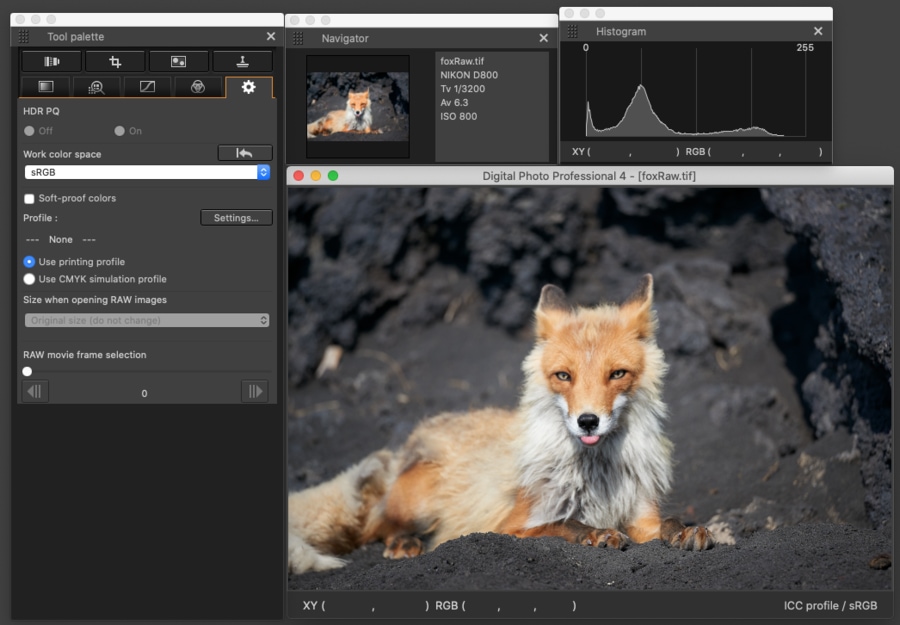
10. Digital Photo Professional, The free and easy blur reduction software for Canon users
Pros:
- Free and easy-to-use editing software
Cons:
- Not designed for fixing blurry images.
Sharpening using Digital Photo Professional
You can download Digital photo professional for free here.
How to fix blurry pictures
After this summary of the best software to fix blurry images and seeing that blurry images can be fixed, I’m sure that you’re eager to try to recover your out of focus photos. Choosing the right software to make a blurry picture clear will have a significant impact on your results, but it’s also important to know how to fix blurry pictures using that particular software.
Below, I’m going to show you 3 methods to correct your blurry images using Lightroom, Topaz Sharpen AI, and Photoshop. Are you ready to fix your blurred photos?
1. How to Make a picture less blurry with Lightroom
I want to show you this process with Lightroom, not because it is the best software to reduce blur in your photos, but because it’s one of the most popular pieces of software on the market.
Lightroom offers one of the best sharpening tools to enhance soft details or slightly deblur your photos, so if your images are not too blurry and you don’t have access to another dedicated software, you can give them a go adding contrast to the edges. To have crisper images with Lightroom, just go to the Develop mode and scroll down to the “Detail” section.
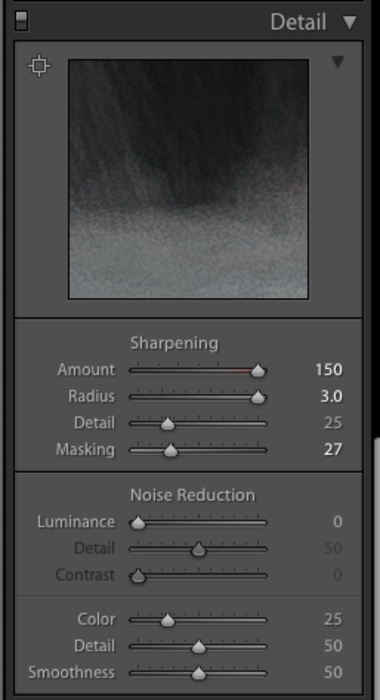
Lightroom Detail Module
As you can see, in the Sharpening section you have access to the following sliders to boost the details:
- Amount: This is the amount of sharpness you want to add to your image. The more you push this slider to the right, the grainier your photo will be.
- Radius: The area around the edges where the contrast is going to be applied. Using values over 1 will result in thick and dark edges, decreasing the natural look of your image.
- Detail: It determines where the sharpness is going to be applied. A higher value will also add sharpness to the small details, adding more micro-contrast to your shot.
- Masking: It controls where the sharpening adjustment is going to be applied. If it’s set to 0, it will apply the adjustment to the entire image, whereas if you move to the right, it’ll only be applied to the thicker edges of your photo.
tips to fix your blurry photos with Lightroom:
- Zoom in on your photo to accurately check the adjustments you are applying.
- Press the Option key on Mac or the Alt key on Windows while dragging the different sliders to have more control and to check where the sharpening is going to be applied.

Lightroom detail mask (the effect only applies to the white areas)
- Use the slider called “Texture” to add micro-contrast after sharpening. Don’t overdo this adjustment if you want to keep a natural look to your image.
Here is the result of using Lightroom to fix the slight blur in this soft image:
Fixing an out of focus image with Lightroom
2. How to Make a blurry picture clear with Sharpen AI
When I have to fix blurry photos, Sharpen AI is my go-to software. It is by far the best software removing blur or fixing out of focus images. In this Topaz Sharpen AI review we dive deeper into this advanced software, so I strongly suggest checking it out to see real examples of how it works!
Follow the next steps to fix shaky photos or eliminate out of focus blur with Topaz Sharpen AI:
- Run Topaz Sharpen AI in any of its versions (Standalone version or as a plugin for PS or LR)
- Open your blurry image/s
- Select a sharpening mode
- Apply selective adjustments if needed
- Save your new image with the selected output settings
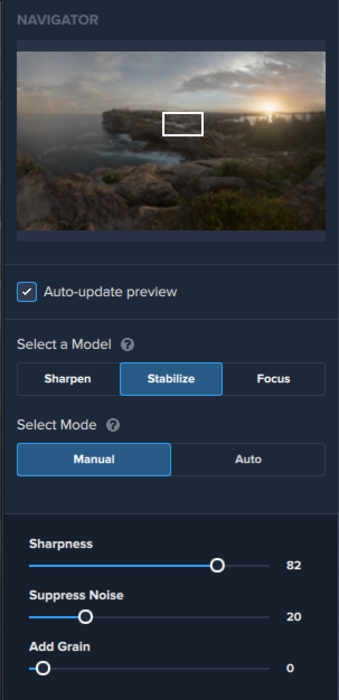
Sharpen AI main sliders
Tips to reduce blur using Topaz Sharpen AI:
- Try all the sharpening modes and check the results to see which one works best in your photo.
- Start with the Auto settings and change to Manual to fine-tune the adjustments.
- Use the mask to apply the adjustments locally.
Check out these stunning results:
Fixing an out of focus image with Sharpen AI
3. How to fix blurry pictures using Photoshop
Taking the blur out of a picture in Photoshop is possible and it has some advantages such as removing the blur locally using layer masks. Besides, there are many different ways to fix blurry pictures with Photoshop, like the filters “Smart Sharpen” and “Shake Reduction.”
Every image is different and we recommend trying both to check which tool removes the blur better.
Let’s analyze both and see how to fix blurry pictures with Photoshop step by step:
- Open your image in Photoshop
- Go to Filter > Sharpen > Shake Reduction or Smart Sharpen
Shake Reduction
Shake Reduction is an automatic tool that analyzes the selected area to determine the nature of the blur, and applies the corrections needed to remove the blur. You can manually select this area, using Blur Traces.
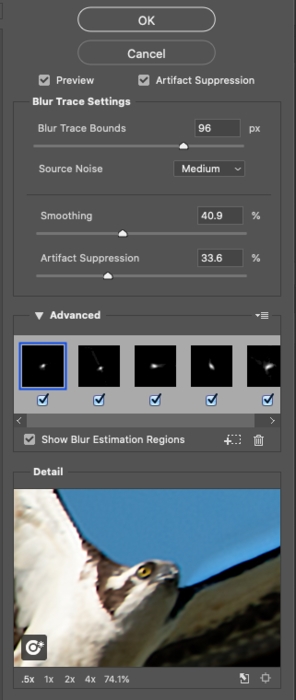
Shake reduction adjustments
You can create different Blur Traces to help Photoshop remove the blur in those areas. There are different ways to create Blur Traces but the easiest one is by clicking and dragging any part of the image with an edgy contrast.

Shake reduction interface in Photoshop
This is the result of removing the blur of this photo using Shake Reduction:
Blur removal using “Shake Reduction” in Photoshop
Smart Sharpen
Smart Sharpen is another sharpening tool that gives you the option to repair your blurry photos using any of these three options:
- Gaussian Blur: It’s exactly the same tool as Unsharp Mask Filter. It creates halos and noise if it’s overdone.
- Lens Blur: It detects and adds contrast to edges and details, providing better overall sharpening.
- Motion Blur: It reduces the blur caused by motion. You can select the angle and distance to eliminate the blur in your images.
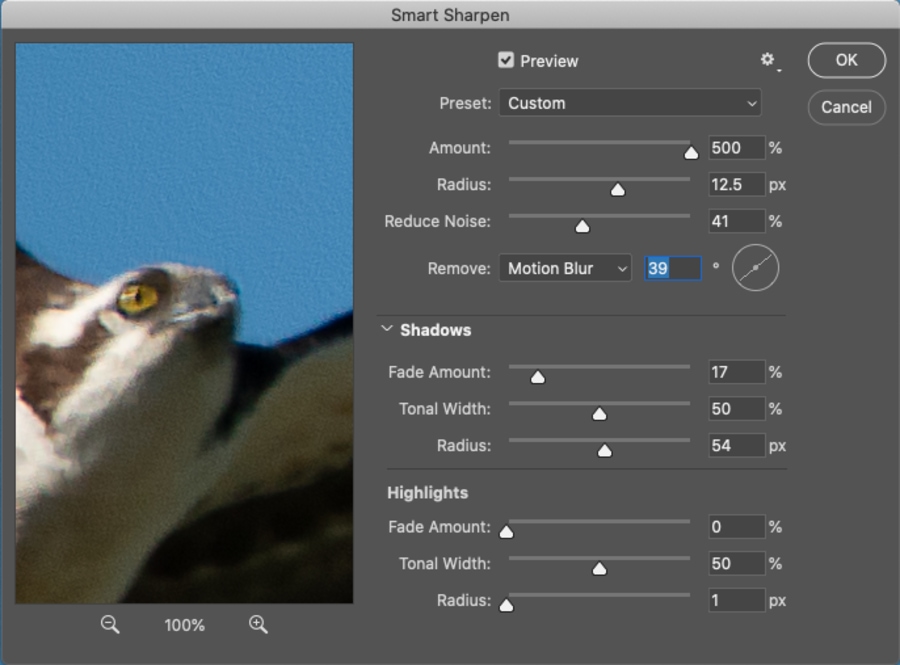
Smart sharpen adjustments
To fine-tune these adjustments, you can go to Shadows & Highlights to apply the sharpening over the bright or dark areas of your images, and also reduce the opacity of the sharpening to keep the natural look of your images.
Refocused image using “Smart Sharpen” in Photoshop
Tips to reduce blur in Photoshop:
- Apply the adjustments locally using layer masks to avoid halos and grain or noise.
- Try the different tools to remove blur in Photoshop in order to select the one that works best in your image.
Conclusion: What’s the best software to fix out of focus images?
As you can see, fixing a blurry photo is possible. There are many tools to remove blur and sharpen your images, but just a few of them are effective, and only one is outstanding: Topaz Sharpen AI. It’s by far the best deblur software that we tried, and even though it’s not perfect, the use of AI by Topaz Labs makes this software promising for fixing even more challenging blurry pictures in the future.
I usually use Sharpen AI as a plugin for Photoshop since I use this software for processing most of my images. However, the Sharpen AI standalone version is just as good, so you don’t need to pay for the Adobe subscription (Lightroom & Photoshop) if you don’t want to. If you decide to go with Sharpen AI and you also have trouble removing noise from your photos, take advantage of our discount to buy the Utility Bundle, which also includes DeNoise AI, which, so far, is the best noise reduction software.
Our first recommendation to avoid blur in your images and achieve more sharpness in your photos, is always to use the right camera settings and techniques to get clear photos on camera. However, if you need to remove blur from your images, take advantage of the free trials that most of the above pieces of software offer, compare the results, and choose the deblur software that best suits your needs.
I hope you find this article useful and it helps you recover your blurred pictures. If you have any recommendations about other software to fix blurry pictures or any questions about this comparison review, feel free to leave us a comment below!

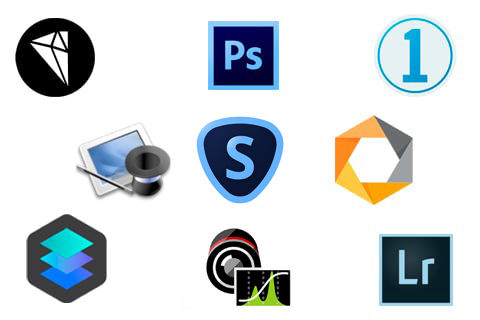


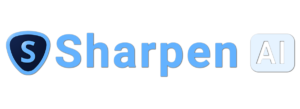
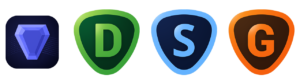




















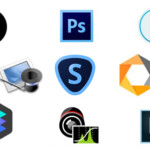
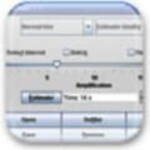




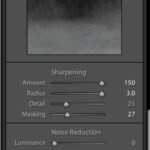


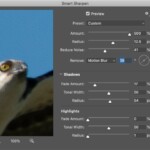

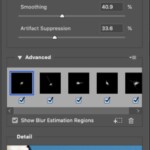




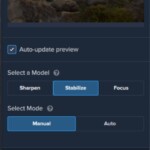
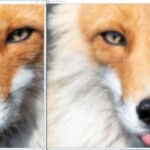

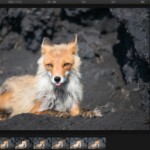
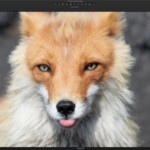

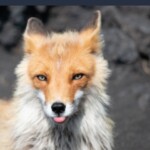

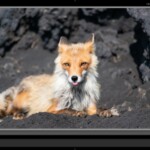
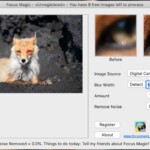













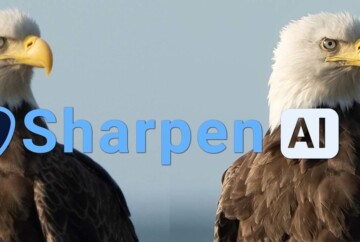

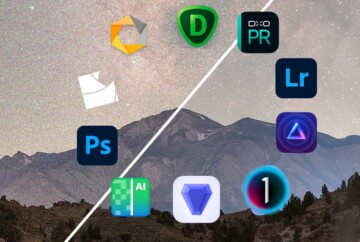







Hi josh, Useful and impressive information! But Unfortunately, I had used a different one Stellar Repair for Photo software which easily fix blurry pictures during editing, or any other issue like corrupt image, header corruption, etc.