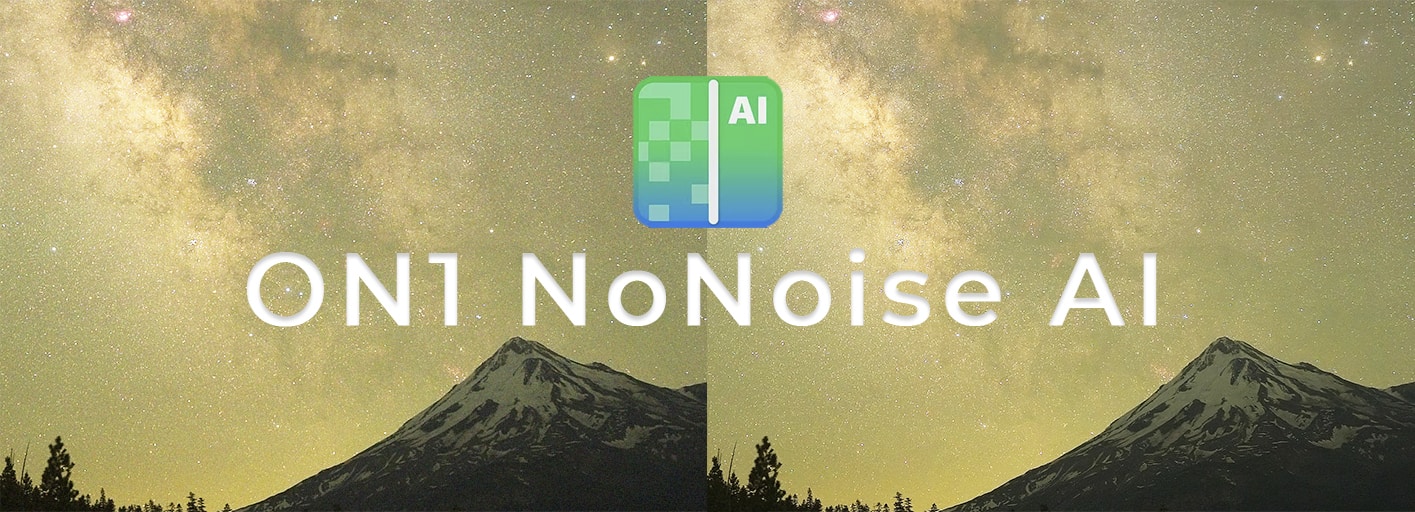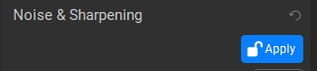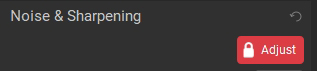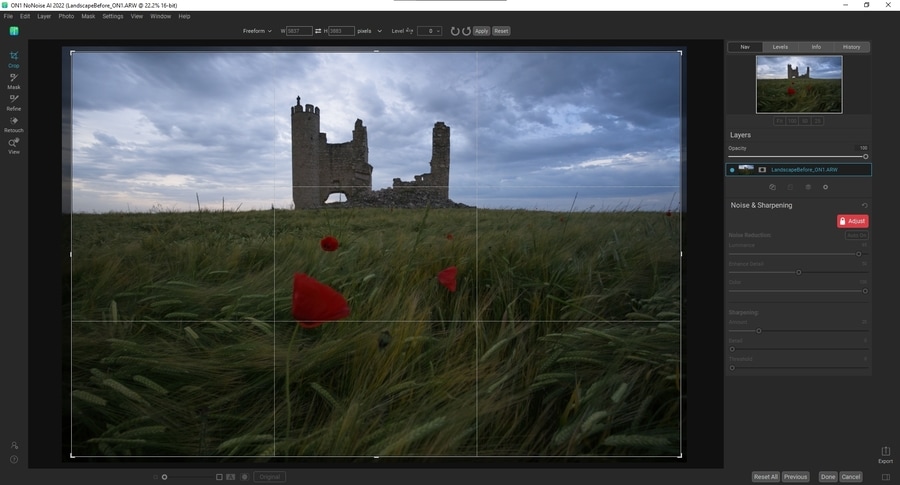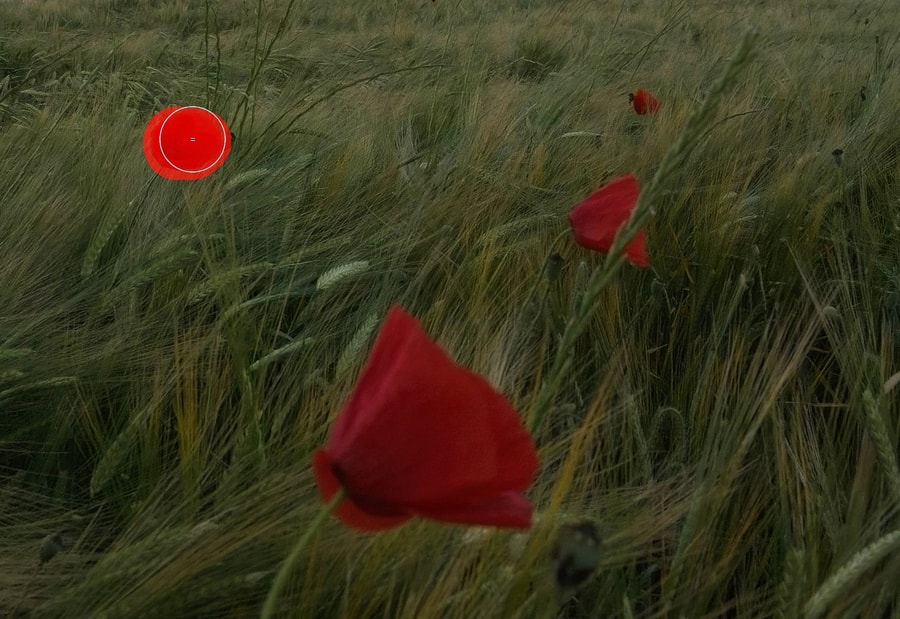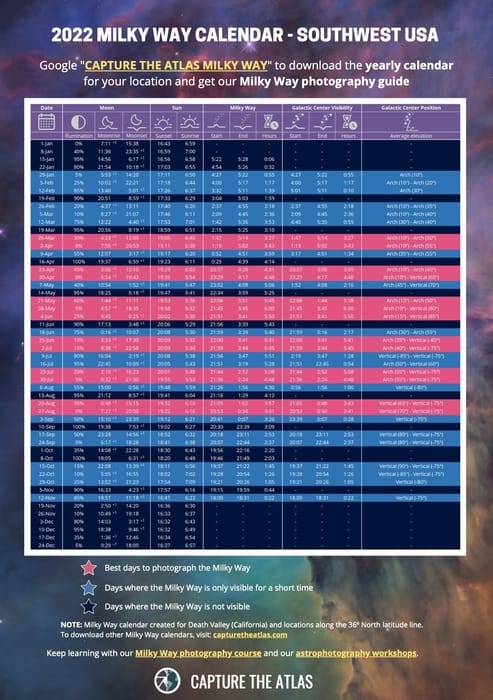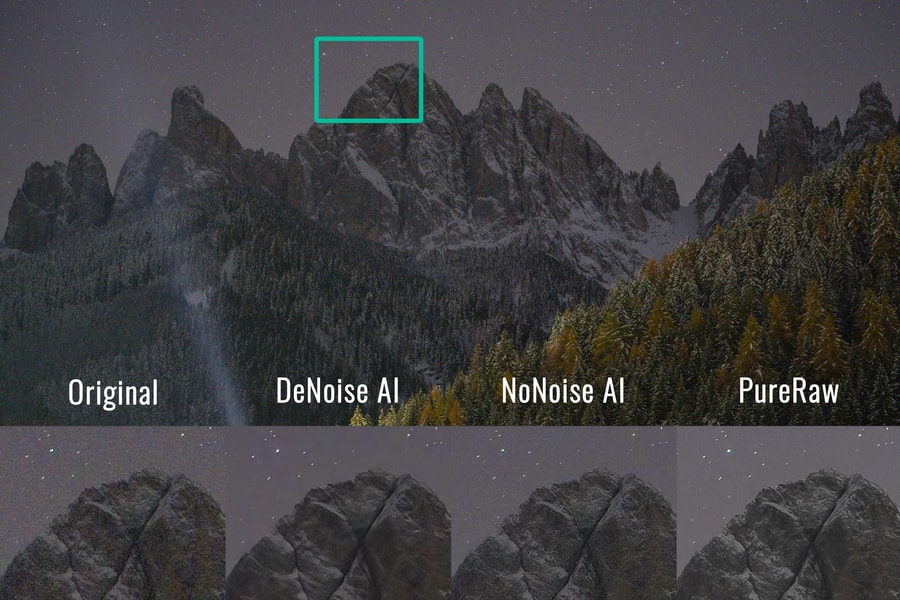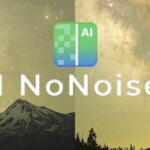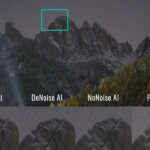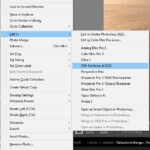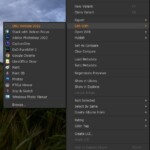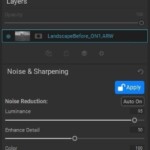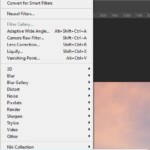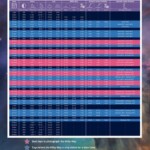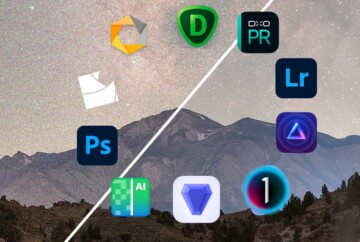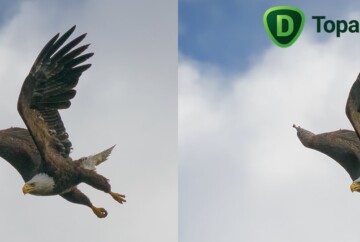ON1 NoNoise AI is a powerful software to reduce noise and enhance detail in digital images. ON1 NoNoise AI is designed to improve the quality of RAW photos, and it fits easily into any editing workflow having a wide array of plugins for the main photo editors. However, this software isn’t perfect; it can look complex and unintuitive to newcomers and It takes some time to learn how to properly use it.
In this ON1 NoNoise AI review, you’ll find out how to use ON1 NoNoise AI, some before and after examples, and I will also be comparing ON1 NoNoise vs. Topaz Denoise AI vs. DxO PureRaw 2.
Keep reading to find out more!
What is ON1 NoNoise AI?
ON1 NoNoise AI is an AI-powered noise reduction software. Like some of the other best noise reduction software, it uses Artificial Intelligence algorithms to reduce digital noise and enhance detail. This makes ON1 a better option than traditional denoise programs. ON1 NoNoise AI also features a wide array of tools to crop, mask, refine and retouch the RAW image.
What’s new in ON1 NoNoise AI 2022?
ON1 NoNoise AI 2022 features a new automatic noise reduction and detail enhancement feature. NoNoise AI also features an improved masking tool to apply the adjustments to the image selectively. This AI-powered masking tool automatically makes precise selections with just a few brush strokes.
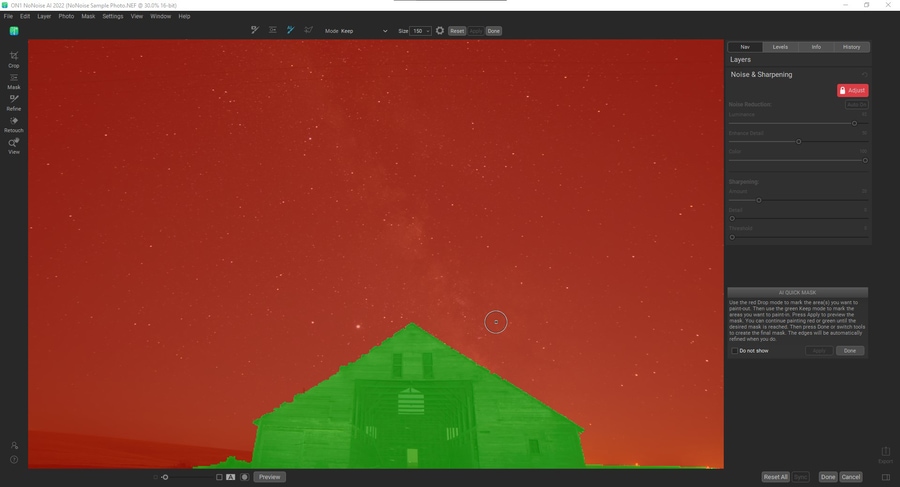
ON1 NoNoise AI masking tool
In this tutorial, I’ll show you in-depth how to use On1 NoNoise AI 2022, and the best On1 NoNoise AI workflow using the program’s own interface, Lightroom, photoshop, and Capture One.
How to use ON1 NoNoise AI – ON1 NoNoise AI Tutorial
AI Noise reduction software can be intimidating, but as you’ll see in this ON1 NoNoise AI tutorial, if you follow these simple steps, I guarantee you’ll be up and running in no time.
Let me show you how to use ON1 NoNoise AI by following a few steps:
ON1 NoNoise AI Installation
-
- Download and install ON1 NoNoise AI: download ON1 NoNoise AI for free and test it for 14 days without restrictions. You can also purchase the full version of NoNoise AI by using our discount code CAPTURETHEATLAS20 to get a 20% off your purchase. ON1 NoNoise AI is compatible with both Windows and Mac. Whichever license you choose, download the install file and follow the instructions to complete the installation successfully.
-
- Once the installation is complete, NoNoise AI will be installed as both a standalone program and a plugin for all compatible editing software such as Lightroom, Photoshop, and Capture One.
-
- Run ON1 NoNoise AI: if you purchased the software you can log in and start enjoying your copy of NoNoise AI, if you chose the trial version, your 14-day trial will start from the moment you install ON1 NoNoise AI.
How to Remove Noise with ON1 NoNoise AI
To reduce noise with ON1 NoNoise AI, follow these 7 simple steps:
-
- Open ON1 NoNoise AI.
- Drag and drop your image, or import it.
- Wait for the automatic noise reduction to complete.
- Adjust the settings or leave it as it is.
- Lock in the settings with the Apply button.
- Crop, mask, refine or retouch the image if needed.
- Once you finish, click on Done and save your image.
Note: I recommend using ON1 NoNoise AI at the very beginning of you editing workflow. NoNoise AI works better on RAW files and its compatible with most RAW formats, even Fujifilm.
ON1 NoNoise AI Workflow Recommendation
The easiest way to reduce noise with ON1 NoNoise AI is to import your images and use the automatic settings. This will generally output great results. However, if you want to be in total control of the settings and get the most out of ON1 NoNoise AI noise reduction features, I recommend tweaking a few adjustments. Here is how to improve your workflow with ON1 NoNoise AI:
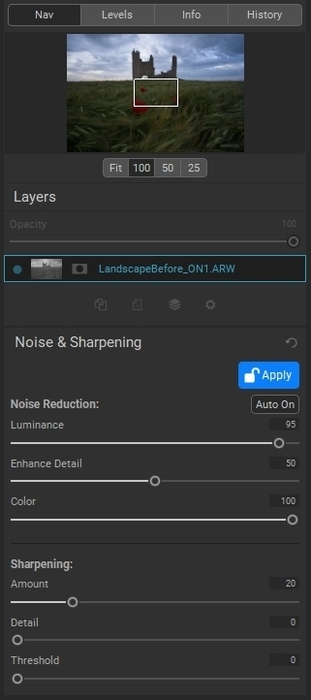
NoNoise AI noise reduction sliders
-
- Remove noise: once you’ve imported your image in ON1 NoNoise AI the first tool you’ll see is the noise reduction sliders on the right side. ON1 NoNoise AI will automatically adjust the settings using Artificial Intelligence, but you can customize these settings to match your needs. There are three sliders:
- Luminance: adjusts the amount of noise in the image’s luminance values. This is the most powerful slider inside of ON1 NoNoise AI and should be your go-to slider for noise reduction.
- Enhance Detail: Adjusts the amount of detail to be recovered. Adjust with caution and pay attention to strange artifacts.
- Color: this slider reduces color noise in the image.
- Remove noise: once you’ve imported your image in ON1 NoNoise AI the first tool you’ll see is the noise reduction sliders on the right side. ON1 NoNoise AI will automatically adjust the settings using Artificial Intelligence, but you can customize these settings to match your needs. There are three sliders:
-
- Enhance sharpness: Use the sliders under the Sharpening section to improve the sharpness in your image. What’s great about this tool is that it uses AI to improve the sharpness, so it works well at preventing halos on the edges. However, you should use it with caution.
-
- Apply settings: Before doing any other changes to the image, you must apply the settings. Click on the blue apply button, and it will turn red when the settings are applied. ON1 NoNoise won’t let you crop, mask, refine or retouch the image until you’ve applied the noise reduction settings. You can unlock the apply switch later if you need to.
- Crop: Use the crop tool to adjust the final composition in your image . Press the shift button to keep the image’s original aspect ratio while cropping..
-
You can crop an image in ON1 NoNoise AI
- Mask the settings: sometimes you might not want to apply the noise reduction to the entire image. You can use the mask tool to mask in or out the settings. I recommend using the AI masking tool for quick selections.
- Apply settings: Before doing any other changes to the image, you must apply the settings. Click on the blue apply button, and it will turn red when the settings are applied. ON1 NoNoise won’t let you crop, mask, refine or retouch the image until you’ve applied the noise reduction settings. You can unlock the apply switch later if you need to.
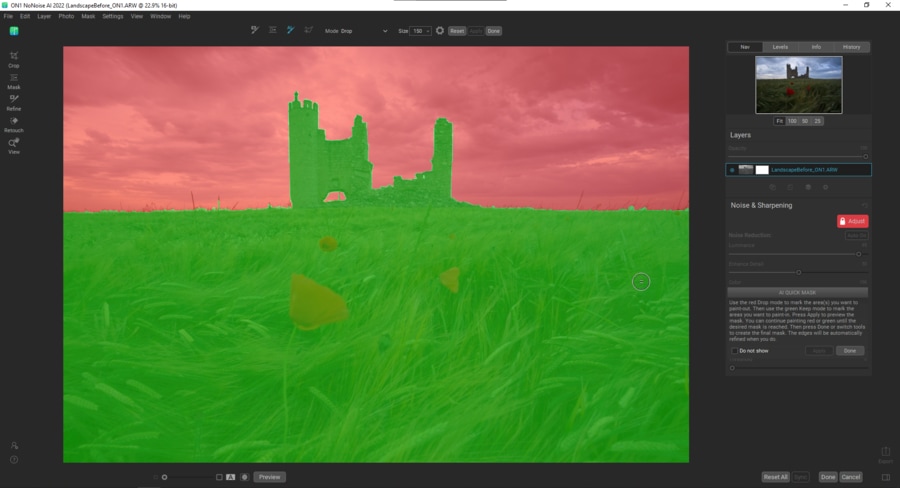
The AI-powered masking tool in NoNoise AI is very precise
NOTE: additionally, you can use the layers panel to create multiple layers, each with different settings and their own mask just as you would do with Photoshop.
-
-
- Refine the mask: after you’ve applied a mask to your image, you can use the Refine tool to refine it. The one I find most useful is the blur tool, which will fix halos if you happen to have them.
-
- Remove spots: finally, use the Retouch to remove spots, blemishes, or unwanted objects from your image. I personally don’t use this tool much because Photoshop does a better job at this.
ON1 NoNoise retouching tool is perfect for removing small objects and imperfections in the image.
- Export the image: in the export menu, you’ll find the export presets on the left, and the export option on the right, where you can adjust every setting before saving the image.
-
Using ON1 NoNoise AI Plugin for Lightroom
Reducing noise in Lightroom is a thousand times better thanks to ON1 NoNoise AI Lightroom plugin. It integrates seamlessly with your Lightroom editing workflow and this is one of the features I like the most about ON1 NoNoise AI.
Follow these steps to use ON1 NoNoise AI Lightroom plugin:
-
- Right click on the image you want to run through NoNoise AI > Edit In > ON1 NoNoise AI 2022. When asked, I recommend editing a copy with Lightroom adjustments.
- Remove the noise and adjust the image.
- Once you finish editing in ON1 NoNoise AI, click on Done, then the software will process the image and return to Lightroom.
- Once you are back in Lightroom, edit your image as you normally would.
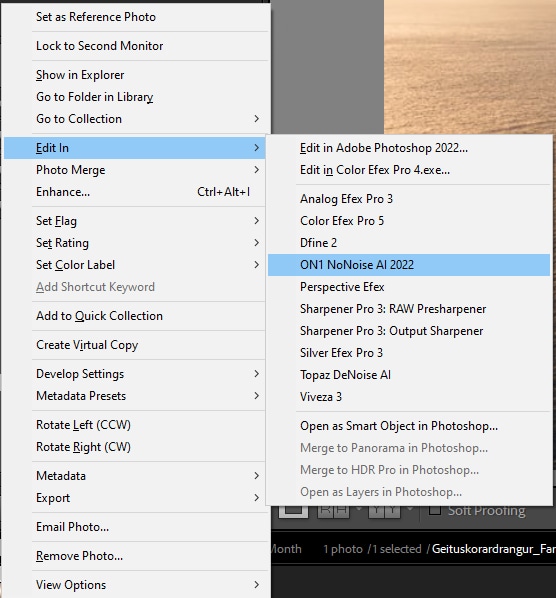
Right-click on the image, then go to Edit In > ON1 NoNoise AI
Using ON1 NoNoise AI Plugin for Photoshop
ON1 NoNoise AI Photoshop plugin is a great tool. ON1 NoNoise AI is one of the best noise reduction software in the market, and pairing it with Photoshop makes it even better. I generally apply noise reduction in NoNoise AI then the rest of the settings such as cropping or masking will be done in Photoshop.
Follow these steps to use ON1 NoNoise AI plugin for Photoshop:
-
- Duplicate the layer you are working on or create a smart object to apply non-destructive adjustments.
- Go to Filter > ON1 > ON1 NoNoise AI 2022
- NoNoise AI will open and then you can adjust the image. Once you finish, click on Done, and the software will process the image and return to Photoshop.
- Continue editing your image in Photoshop as you normally would.
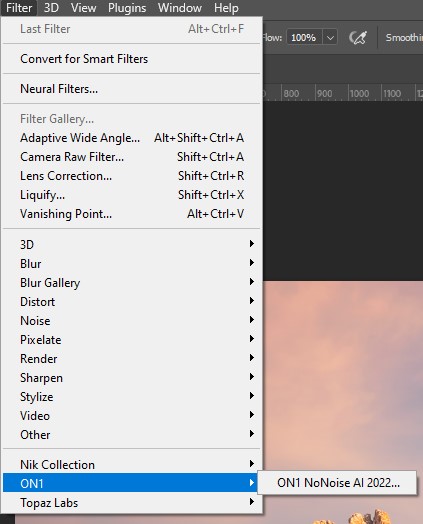
Select the layer and go to Filter > ON1 > ON1 NoNoise AI 2022
Using ON1 NoNoise AI Plugin for Capture One
ON1 NoNoise AI also comes with a Capture One plugin. I love how quick and easy It is to use ON1 NoNoise AI with Capture One.
Follow these steps to use ON1 NoNoise Plugin for Capture One:
-
- Right-click on the image you want to run through NoNoise AI > Edit with > ON1 NoNoise 2022.
- In the pop-up window, choose the export settings. I recommend a 16-bit TIFF file with Adobe RGB color space. Then click on Edit With.
- Edit the image in NoNoise AI. Once you finish, click on Done to process the image.
- Once the image is processed, you’ll be back in Capture One to continue editing your picture as usual.
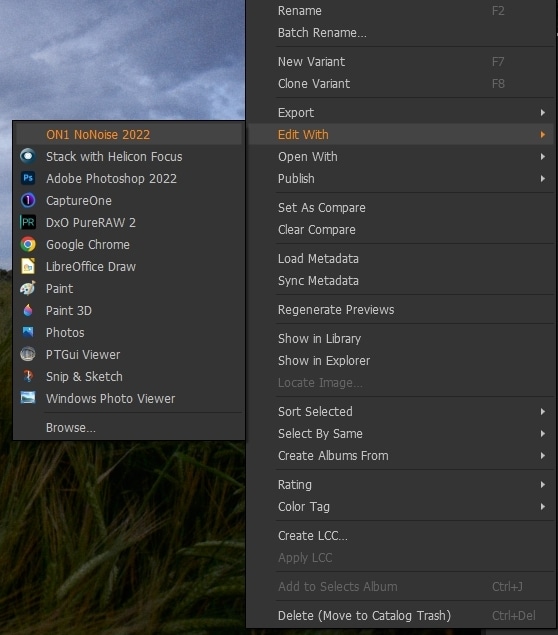
Right click on the image, then Edit with > ON1 NoNoise 2022
NOTE: there is also an ON1 NoNoise AI plugin for Corel and an ON1 NoNoise AI plugin for ON1 Photo RAW in case you use that software.
ON1 NoNoise Review: Before and After Review
ON1 NoNoise AI delivers superb results. I’ve been using and testing it with different photography genres and it’s very consistent. The images look cleaner while enhancing detail. I’ve been able to edit my pictures as I normally would and I haven’t noticed any notable loss in data in the RAW images.
However, this software still needs improvement in some parts; the interface and the workflow are not intuitive for new users, and there are also some scenarios where it’s better to use it with caution.
You can see the main ON1 NoNoise examples below:
ON1 NoNoise AI for Astrophotography
Whenever I try some new noise reduction software, the first thing I test is a Milky Way photo. The results I got from using ON1 NoNoise AI for astrophotography are good but not the best. The noise reduction is great; it gets rid of all the noise; however, you’ll notice it drastically reduces the size and the color of the stars.
If you are going to use ON1 NoNoise in your astrophotography, I recommend being extra careful spending some time tuning the amount of noise reduction and sharpening.
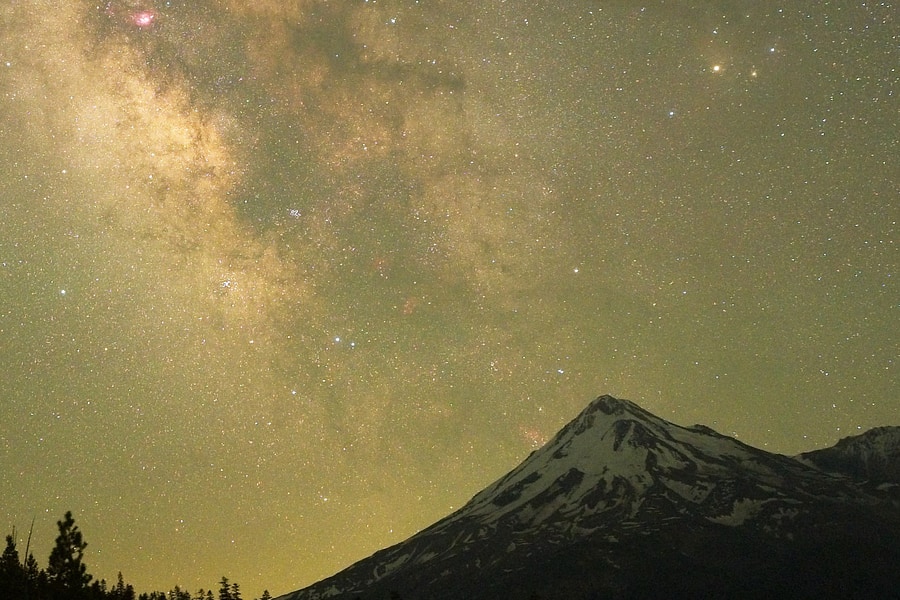
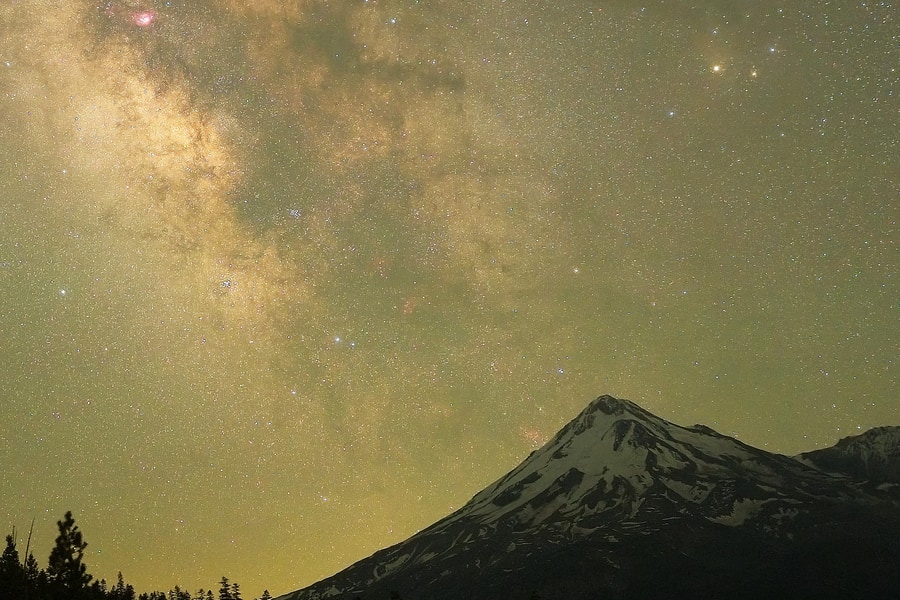
ON1 NoNoise AI does a good job in astrophotography.
If you are into astrophotography, I encourage you to download our Milky Way calendar to plan your best Milky Way photos!
GET THE CALENDAR WITH THE BEST DATES TO PHOTOGRAPH THE MILKY WAY IN 2025
You'll also receive our PDF guide to photographing the Milky Way!
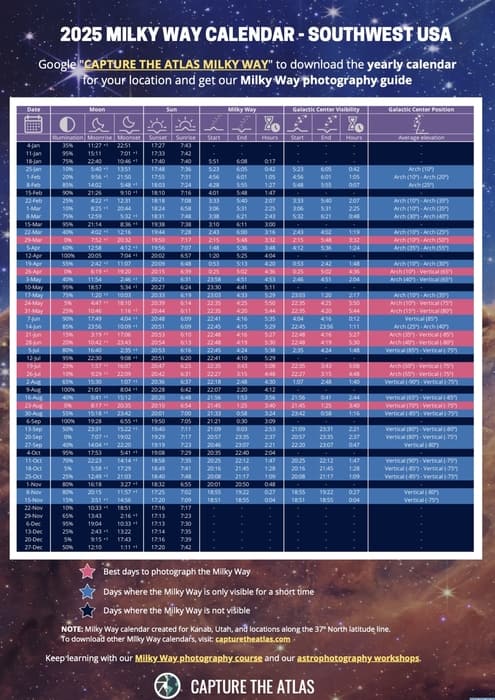
ON1 NoNoise AI for Landscape Photography
NoNoise AI works miracles in landscape photography. The noise reduction is outstanding and the detail enhancement is also great. However, I recommend turning down the detail slider a notch for a more natural look if it looks too punchy. I’ve noticed that noise reduction is more noticeable in areas where the color is more uniform.


ON1 NoNoise AI is a great tool for landscape photographers.
ON1 NoNoise AI for Wildlife Photography
Wildlife photography is where most noise reduction software shine and ON1 NoNoise AI works like a charm in this genre. It’s common to photograph wildlife using high ISO values to freeze the subject in the frame. Reducing noise while still maintaining detail is a must in wildlife photography for the subjects to look clean and sharp.
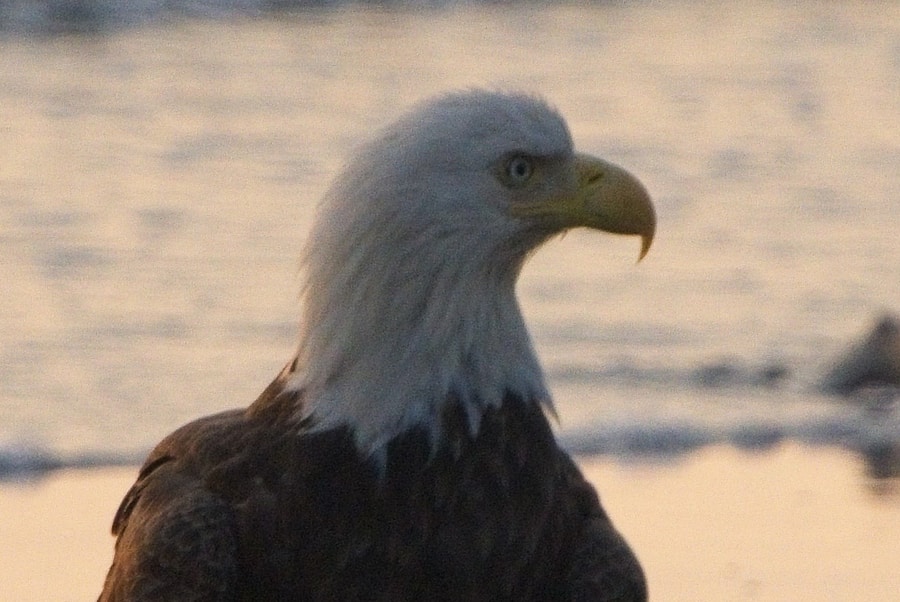
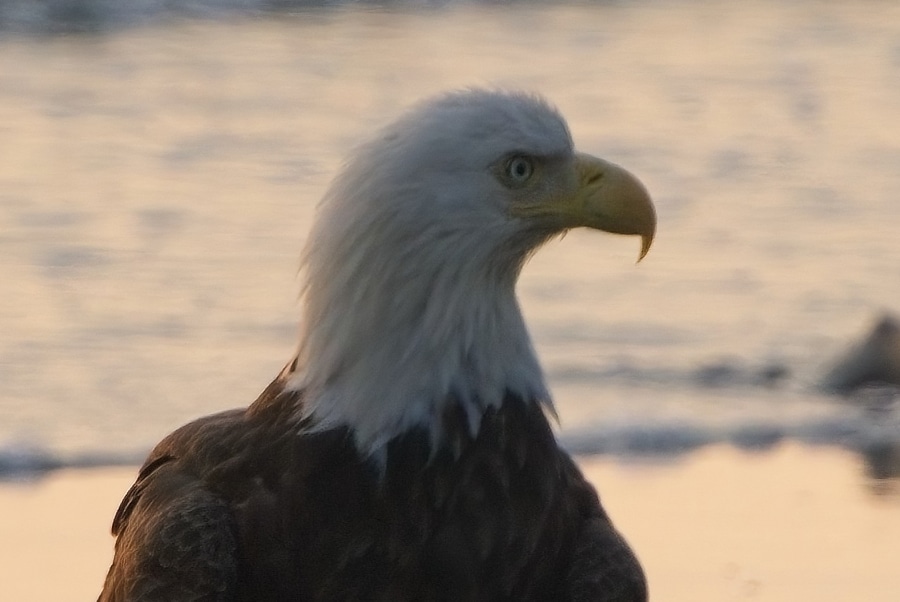
ON1 NoNoise does an impressive job at reducing noise and enhancing detail in wildlife photography. ISO 2500 · f/9 · 1/1000 sec.
ON1 NoNoise AI for Portrait Photography
Portrait photography is another genre where sharpness is really important. ON1 NoNoise AI doesn’t have a specific AI model dedicated to portraits like the one in Topaz Denoise AI , but it does a really good job.


The noise reduction and detail revovery in faces is great without feeling overdone.
ON1 NoNoise AI vs. TOpaz DeNoise AI
When it comes to noise reduction, ON1 NoNoise AI performs slightly better than Topaz DeNoise AI when using the auto settings; however, there are more factors to consider. Topaz DeNoise AI is faster, and the interface is a lot more intuitive. Also, Topaz DeNoise AI can achieve similar results in noise reduction if you dedicate a little more time adjusting the sliders.


ON1 NoNoise AI (left) looks sharper than Topaz DeNoise AI (right).
This is the same image processed in NoNoise AI (left) vs. DeNoise AI (right). Personally, I think it comes down to a matter of preference since both programs do a great job at reducing noise and enhancing detail. Also, the price tag is fairly similar, with NoNoise AI retailing for $69.99 and DeNoise AI for $59.99. I also recommend seeing our Topaz DeNoise AI Review if you are interested in seeing the differences.
ON1 NoNoise AI vs. DxO PureRaw 2
DxO PureRaw 2 has a better noise reduction algorithm than ON1 NoNoise AI, but it’s twice as expensive. DxO PureRaw 2 is a beast when it comes to reducing noise and enhancing detail, however, the interface is too simple; there are no sliders to adjust the settings, and, if you don’t like the initial results, there are no further adjustments in the software. This is where NoNoise AI scores a win.


The same picture processed by NoNoise AI (left) vs. PureRaw 2 (right).
NoNoise has a complete set of adjustment sliders and editing tools. And also, did I already mention that ON1 NoNoise AI is half the price of PureRaw? And you can get it even cheaper with our discount code CAPTURETHEATLAS20 for 20% off.
You can check our DXO PureRAW 2 Review if you want to learn more about this software.
Here is a quick comparison between ON1 NoNoise AI vs. Topaz DeNoise AI vs. DxO PureRaw 2.
ON1 NoNoise AI Pricing and Discount
The price for ON1 NoNoise AI is $69.99 for a lifetime license. This is on the cheaper end when it comes to AI-powered noise reduction software, which makes it a really sweet deal. The deal is even better if you use our discount code CAPTURETHEATLAS20 upon check-out for 20% off your purchase.
I personally recommend ON1 NoNoise AI if you are looking for a good noise reduction software to improve your RAW files at a very affordable price. It’s very complete and it does an outstanding job at reducing noise.
ON1 NoNoise AI FAQ
These are some of the most common questions about ON1 NoNoise AI. If you have any further questions, leave them in the comment section below!
Conclusion
ON1 NoNoise AI is one of the best noise reduction software on the market. It’s not as popular as its competitors, but the noise reduction is great and it has plenty of tools to improve the raw file. However, the interface and overall workflow could be improved since it can be confusing and frustrating. All things considered, I would recommend ON1 NoNoise AI without hesitation.
My experience using ON1 NoNoise AI has been great. As a landscape photographer, I need my images to look clean and tack sharp, and I know that when I need to, I can rely on ON1 NoNoise AI.
I recommend you download ON1 NoNoise AI for free and try it for 14 days, or purchase NoNoise AI using our discount code CAPTURETHEATLAS20 for 20% off upon check-out. You won’t be disappointed!
Feel free to leave a comment below if you have any questions related to ON1 NoNoise AI!